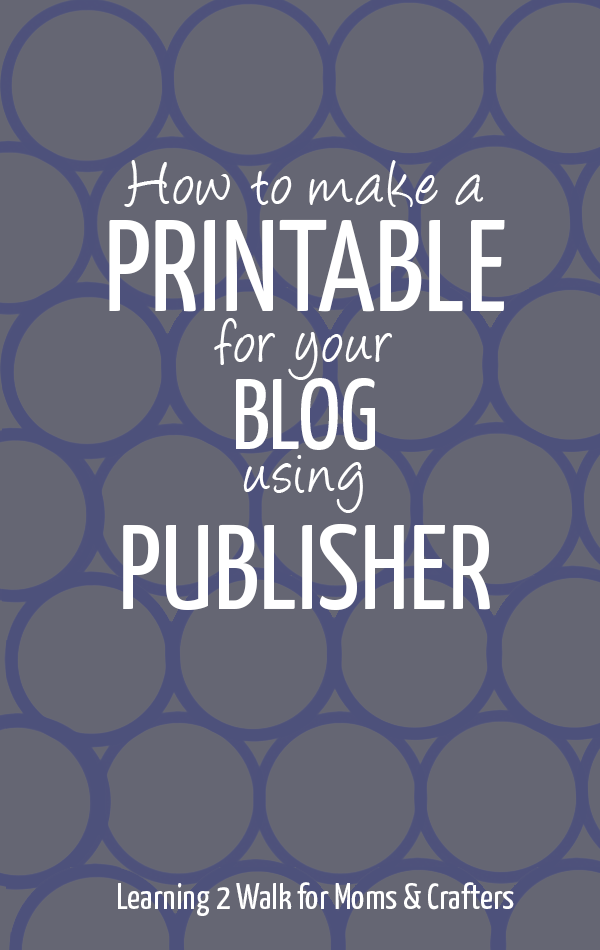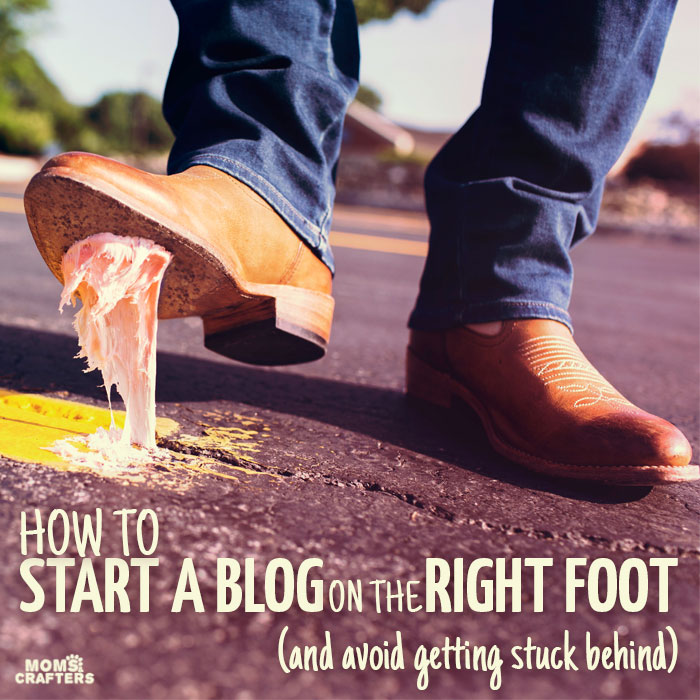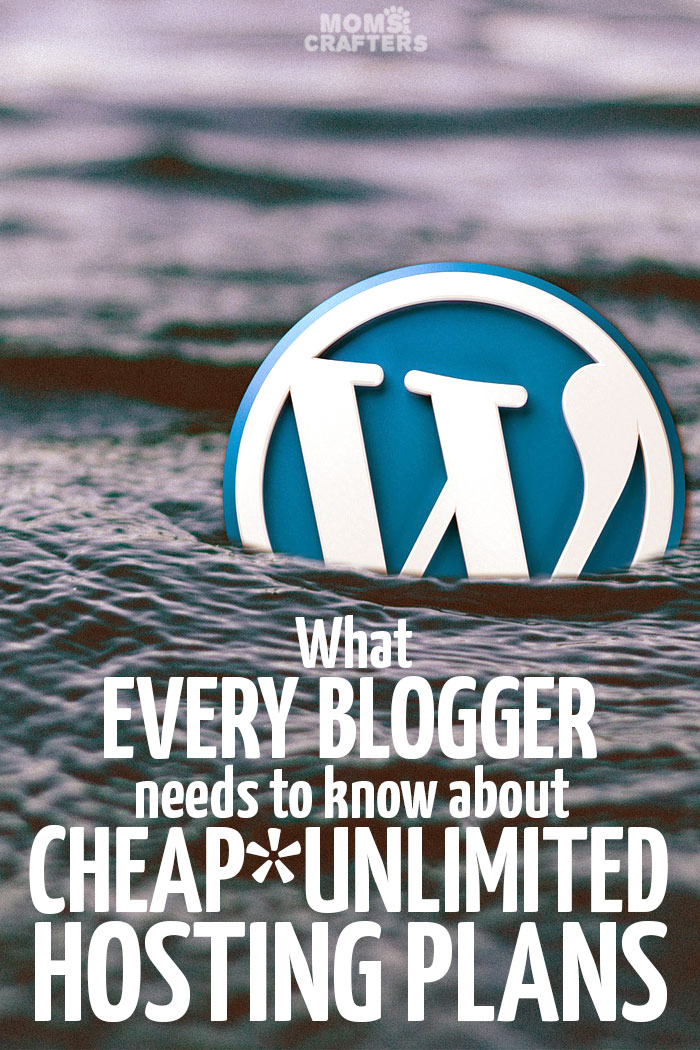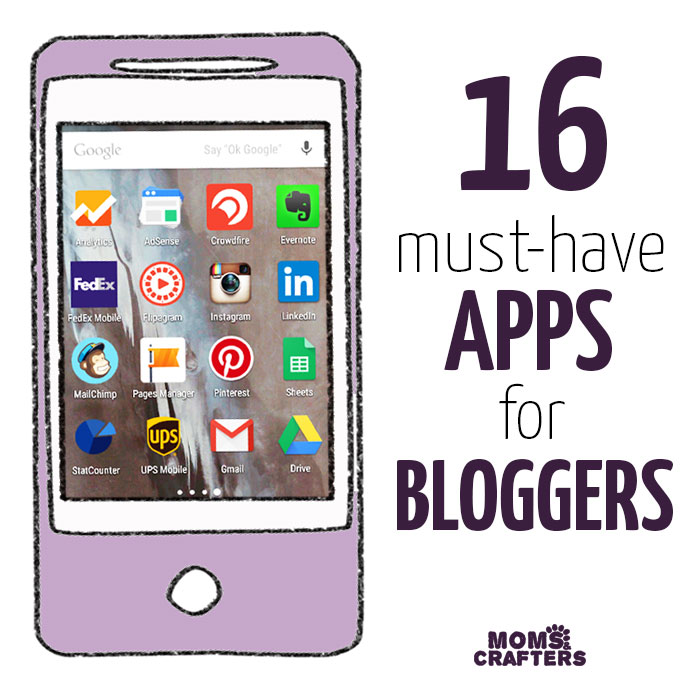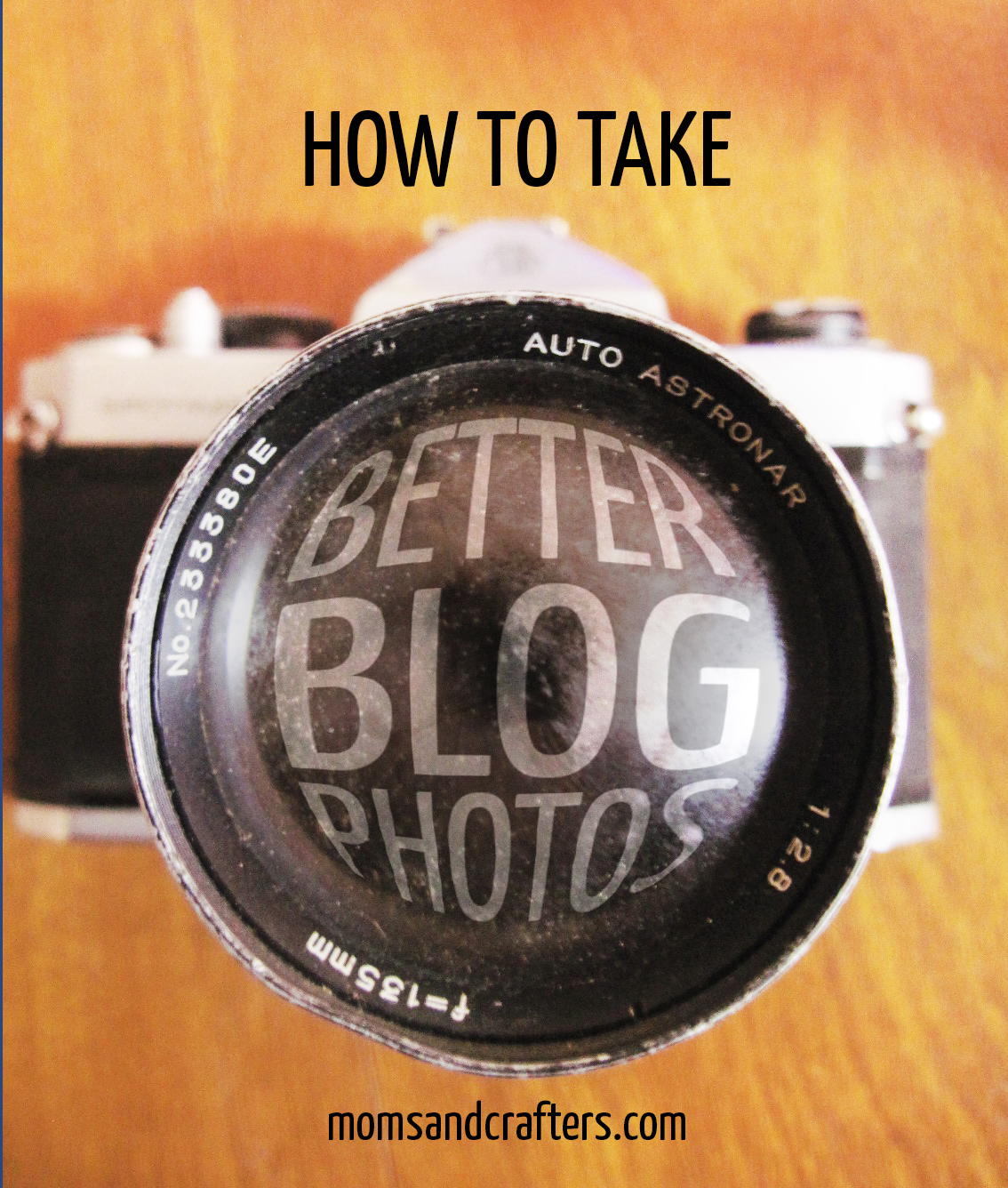How to Make a printable for Your Blog – Part 4: Publisher
For the next installment in my blog design series, I am pleased to present to you a guest post from Alecia of Learning 2 Walk. She teaches you how to make a printable using Publisher, for those of you who do not have Photoshop.
Have you ever wondered how to make a printable for your site? Or maybe how to make a simple printable for your everyday life? Today I am going to share with you how I create all the free preschool printable worksheets (I am a preschool blogger at Learning 2 Walk) as well as other worksheets that I create for my daughter and readers.
First of all met me say that there is more than one way to create a printable. There are some who create them in Microsoft PowerPoint, there are some who use Photoshop and others who use Microsoft Word. I on the other hand use Microsoft Publisher and I love it. Think of this post as a tutorial on how to create a simple printable.
HOW TO MAKE A PRINTABLE:
Step 1: Launch Microsoft Publisher. Select NEW and choose the orientation of your paper.
Step 2: Select Text Box
Microsoft Publisher is a bit different in that you cannot just start typing your text, yo need to create a TEXT BOX. Once this is selected you create the box anywhere on your page and start typing.
Step 3: Edit Fonts
Okay, you now know how to add fonts to your printable but what happens if you want to change the font or make it a different colour? Easy, simply highlight the text and choose the font that you desire.
Step 4: Create What You Want
Now that you have a few basics down, the rest is pretty easy. If you want to create a shape, simply select SHAPES and choose the shape that you desire. To draw the shape click and drag.
Eventually you will end up with a printable that you are proud with after you have added the words that you would like as well as the shapes. There are a few other things I would like to point out before I show you an example of one of my printables.
1. ALWAYS save your work. Save it once it is created, save it while you are working (CTRL + S) and save once you are done.
2. You can easily add images to your printable by clicking INSERT (right beside HOME) in your Navigation Bar. If you want the freedom to move your image anywhere, then simply RIGHT CLICK the image and choose WRAP TEXT and then THROUGH from the drop down menu.
Here is an example of a page from my Spring Free Preschool Printable Worksheets:
You can see more of Alecia’s printables here – check out what you can do with these simple steps!
And make sure you check out how to upload a printable on your blog!
Alecia is a mom of 2 and preschool blogger at Learning2Walk where she strives to create a preschool resource (preschool science experiments, preschool sensory activities etc) for homeschooling moms. Be sure to follow her on Pinterest, Facebook and Twitter.